This template also comes with several module positions out of the box. Before we proceed, lets see the default module positions available on Elegant template.
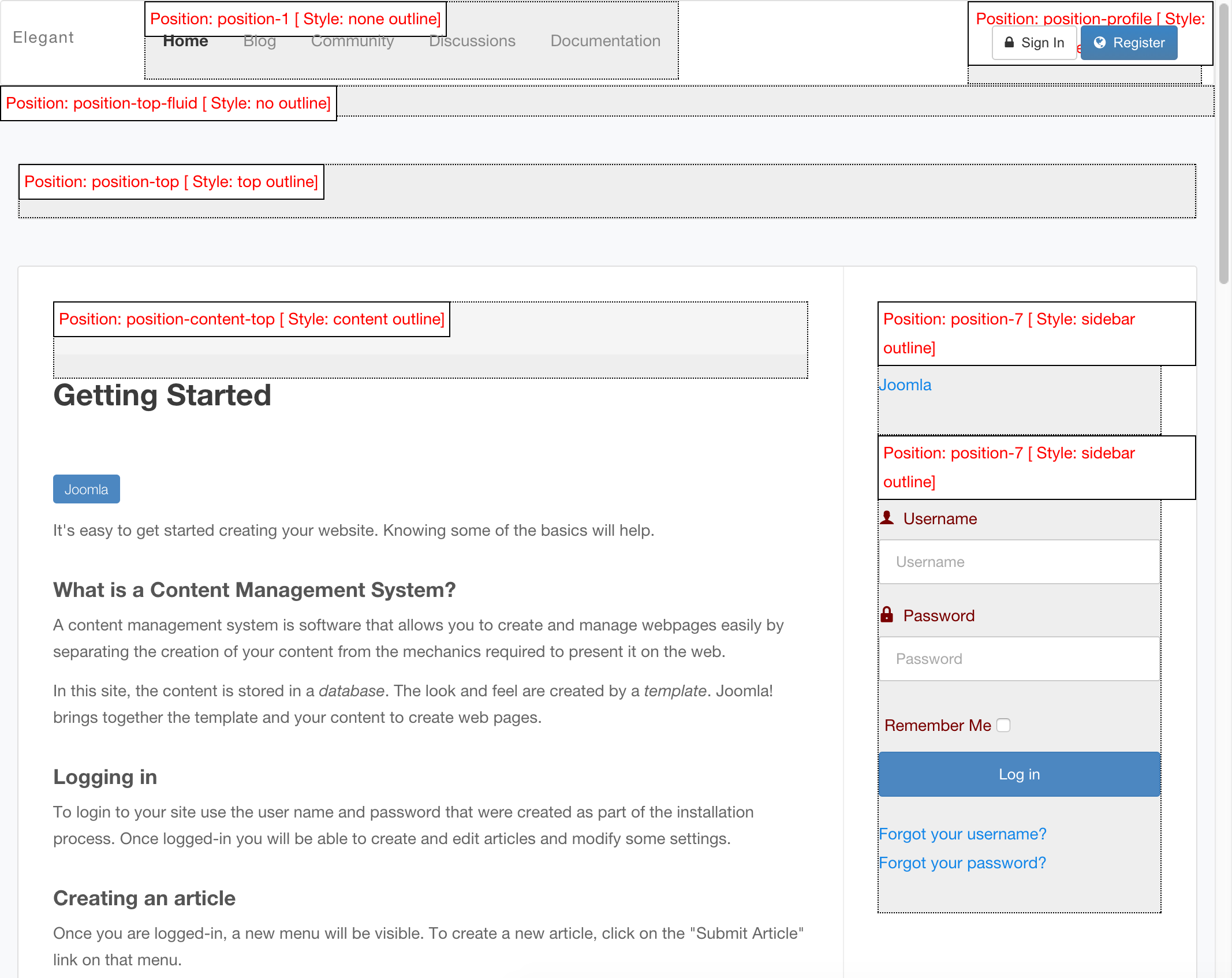
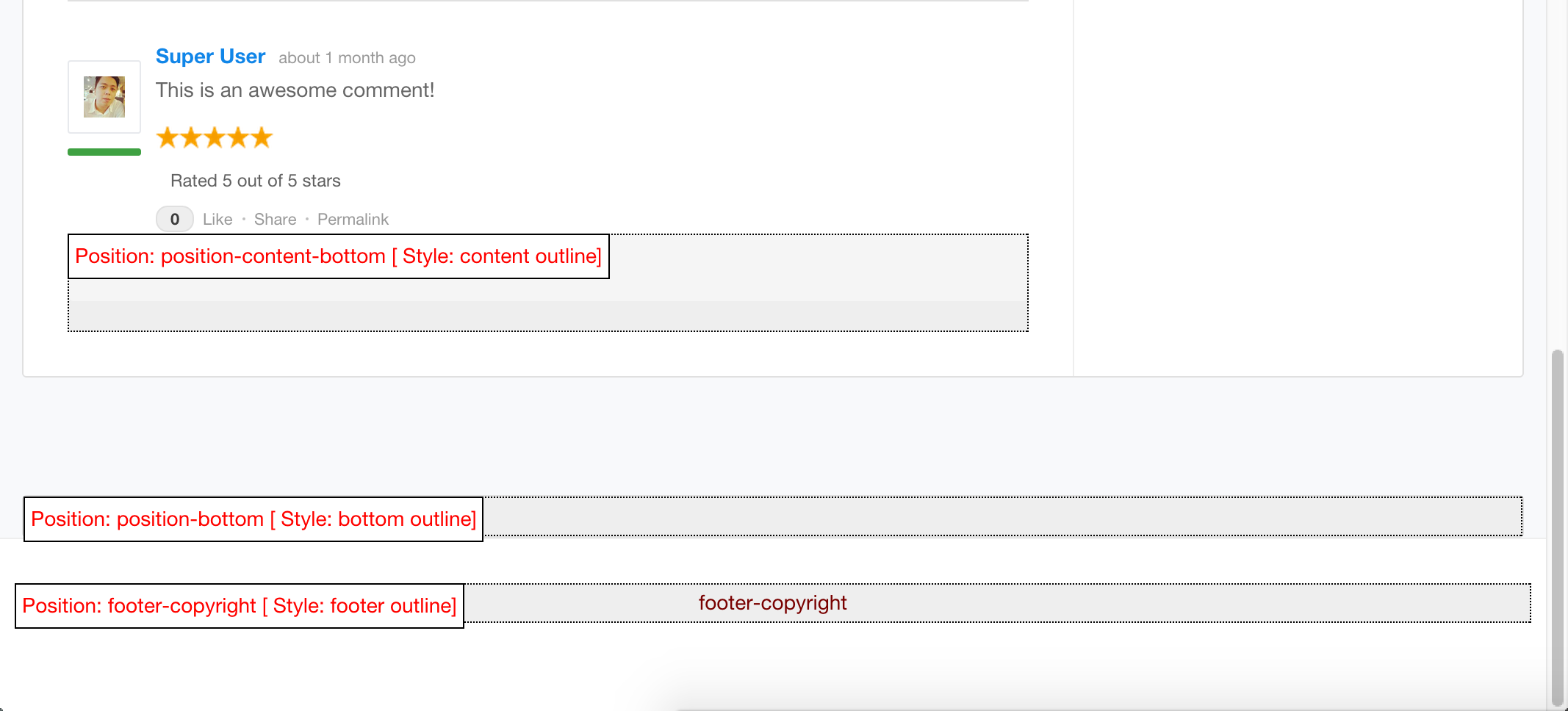
Configure Modules based on Module Positions
1. Firstly, navigate to your Joomla backend: Extensions > Module Manager.
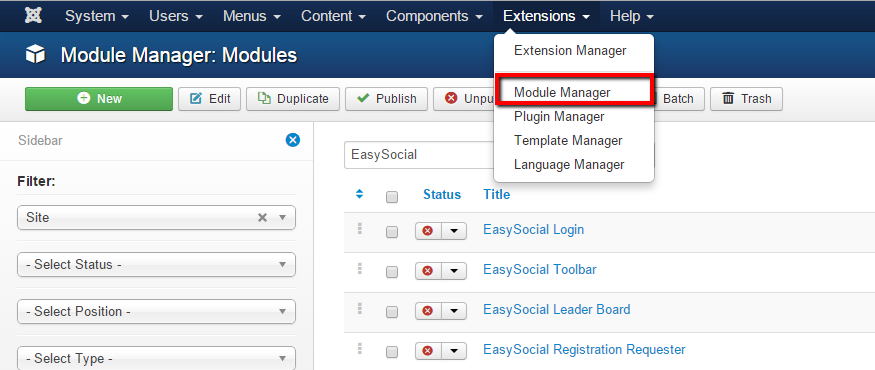
2. In the Module Manager page, click on any available module that you wishes to configure. As for this documentation, we'll configure the Joomla Main Menu module. After clicking on the desired module, the module setting page will be appear.
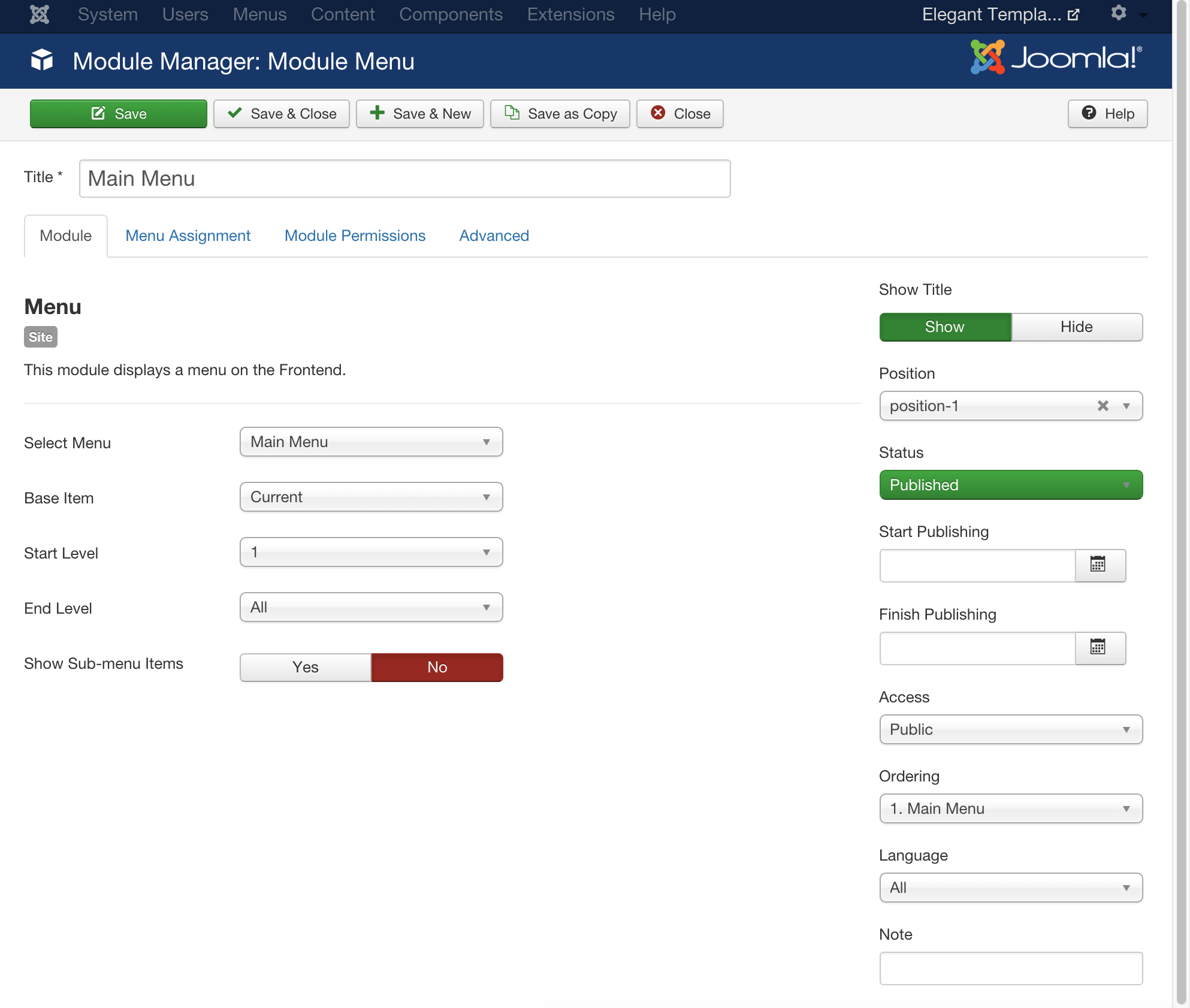
3. Next, click on the dropdown menu labeled as Position.
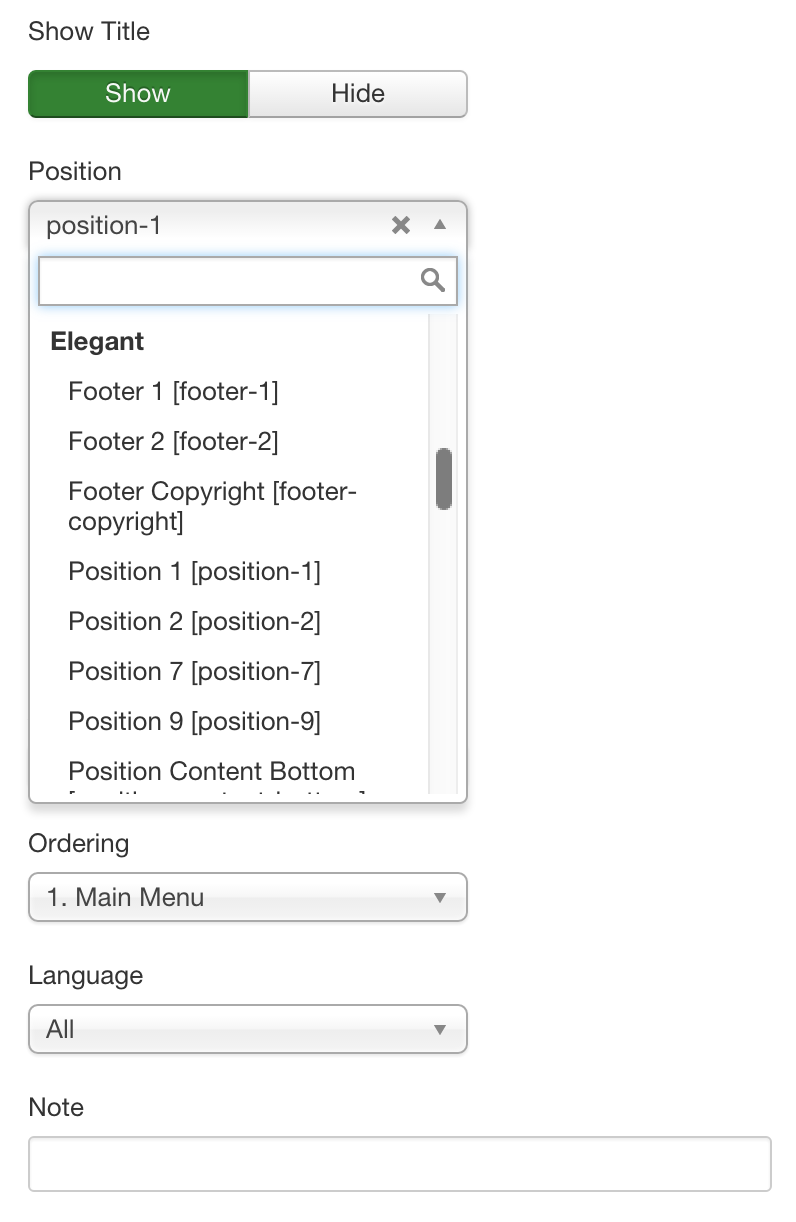
4. Choose the positions that are listed under Elegant. For this tutorial, we'll choose Position 1[position-1] for the Main Menu module.
5. You'll might want to click on the Menu Assignment tab and ensure that Module Assignment is set accordingly. This setting allows you to configure which page will the selected module be shown. As for this documentation, we'll select On All Pages because of we want the Main Menu to appear on all pages.
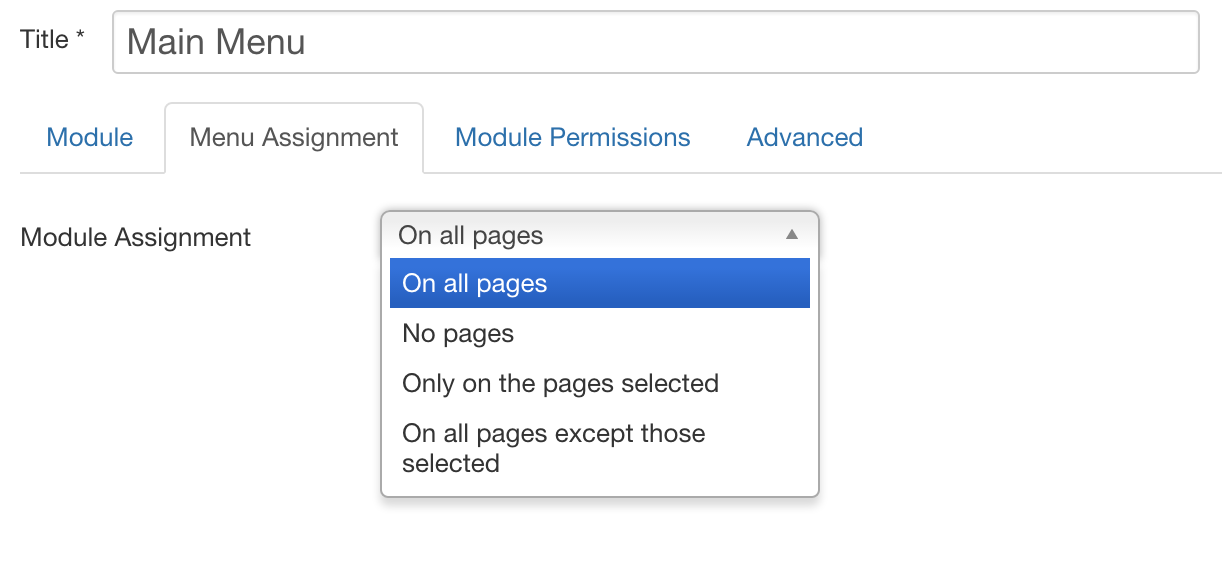
6. Once it's done, click Save to store the configuration. Your modules should be shown in the position that you've chosen. In this documentation, the Main Menu module will be appear at position-1.
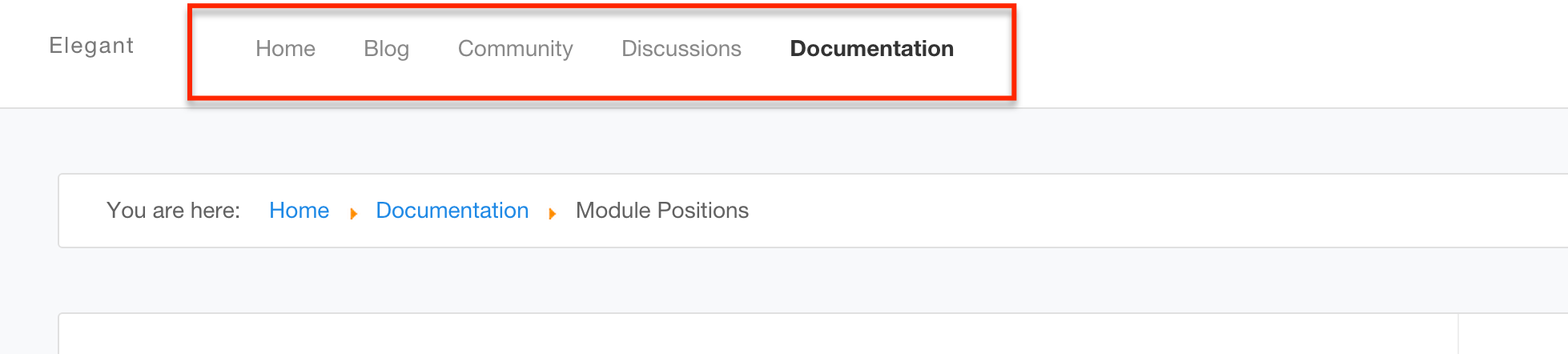
That's it! Now, you can start customizing your site and make some cash. :)
Thank you for purchasing Elegant Template from us. Here is the documentation on how to install Elegant Template on your site.
The installation of elegant template is fairly easy and straight forward.
Obtaining Elegant
1. If you have not purchased it yet, head on to http://stackideas.com/apps/templates to purchase the template and search for Elegant Templates.
2. If you already purchased, click on the Download button to download the template.
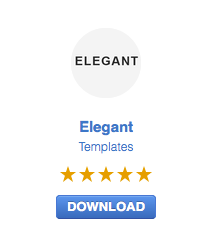
3. You should be downloading a file named tpl_elegant_30.zip. Got it? Let's move on to the installation.
Installing Elegant
1. Navigate to your Joomla backend and click on Extensions > Extensions Manager.
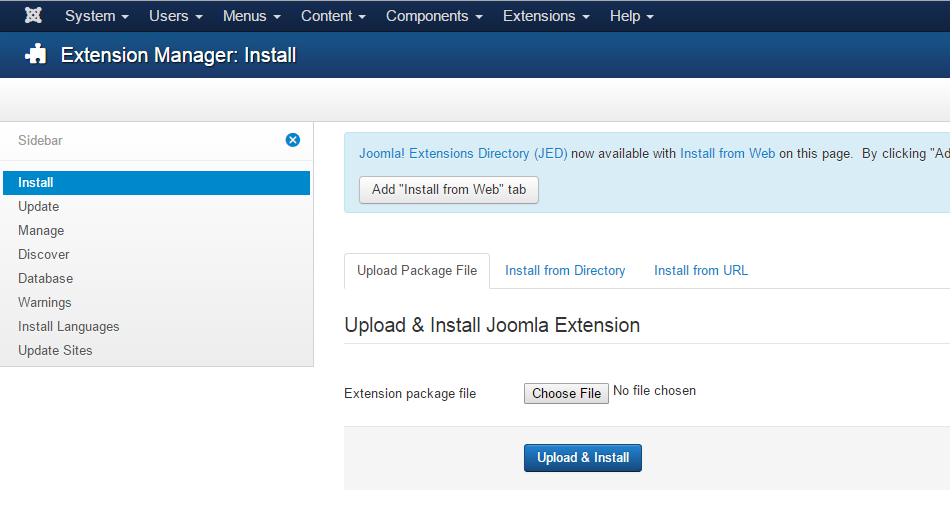
2. Under Install and Upload Package File, click on the Choose File button. There should be a file popup window requesting for selection of file that you wishes to upload. Choose the downloaded template file earlier; tpl_elegant_30.zip.
3. Proceed the installation process by clicking Upload & Install button. Follow the on-screen's instruction and you should be getting the Installing template was successful message.
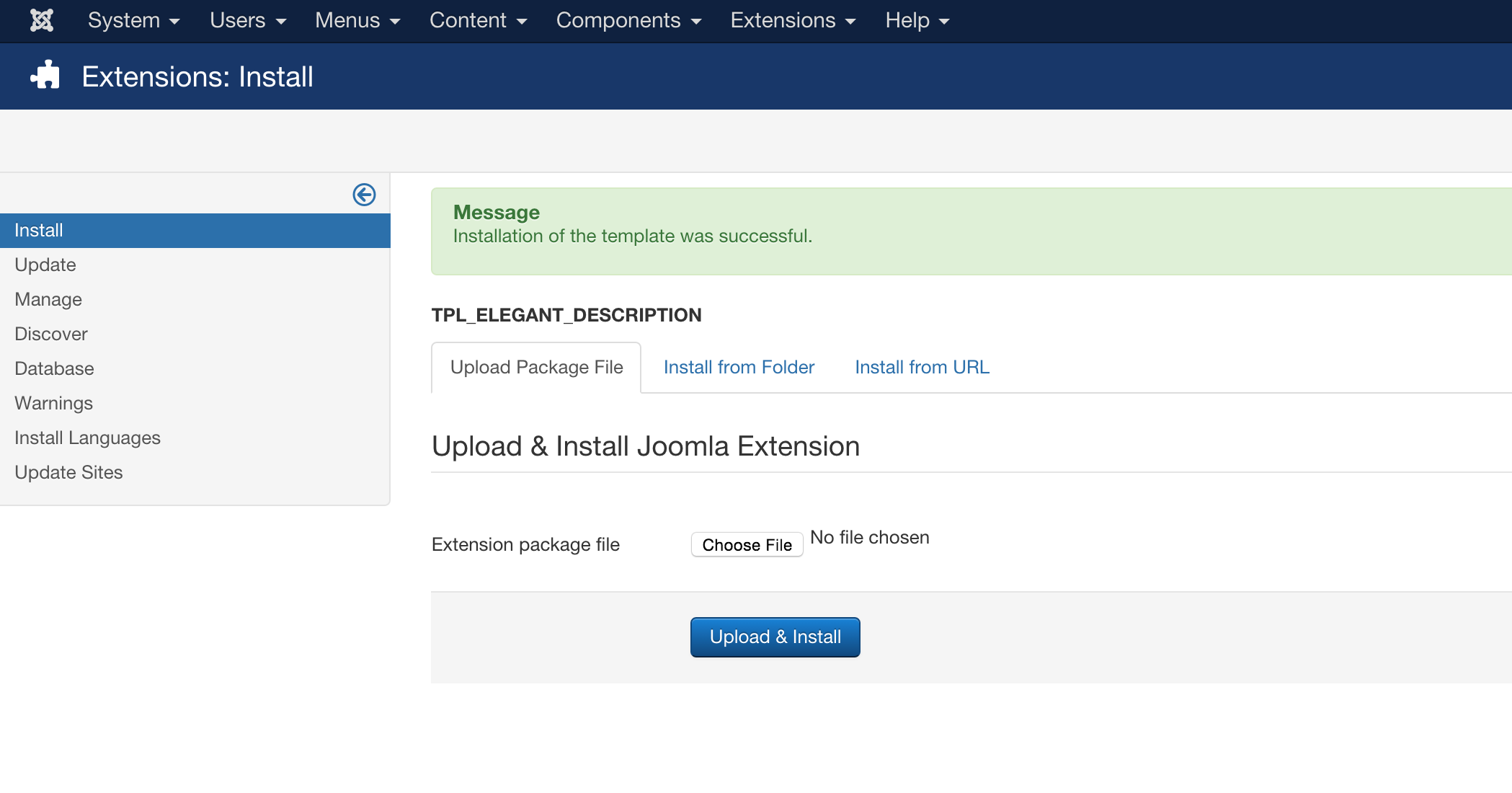
Applying Elegant
1. You can apply Elegant template on your site by first navigate to your Joomla backend and click on Extensions > Templates.
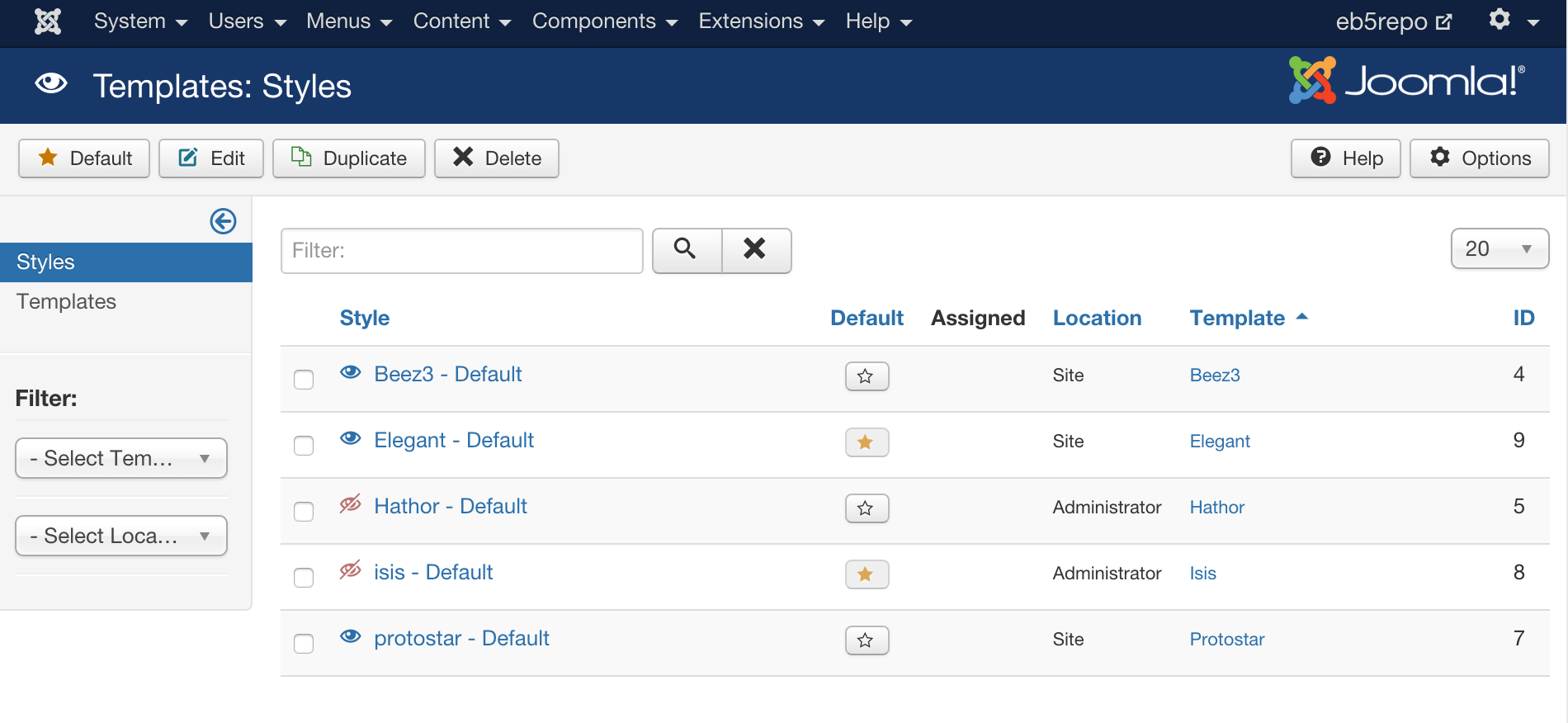
2. Next, select the Elegant template by clicking the checkbox at the left and click on Default button.
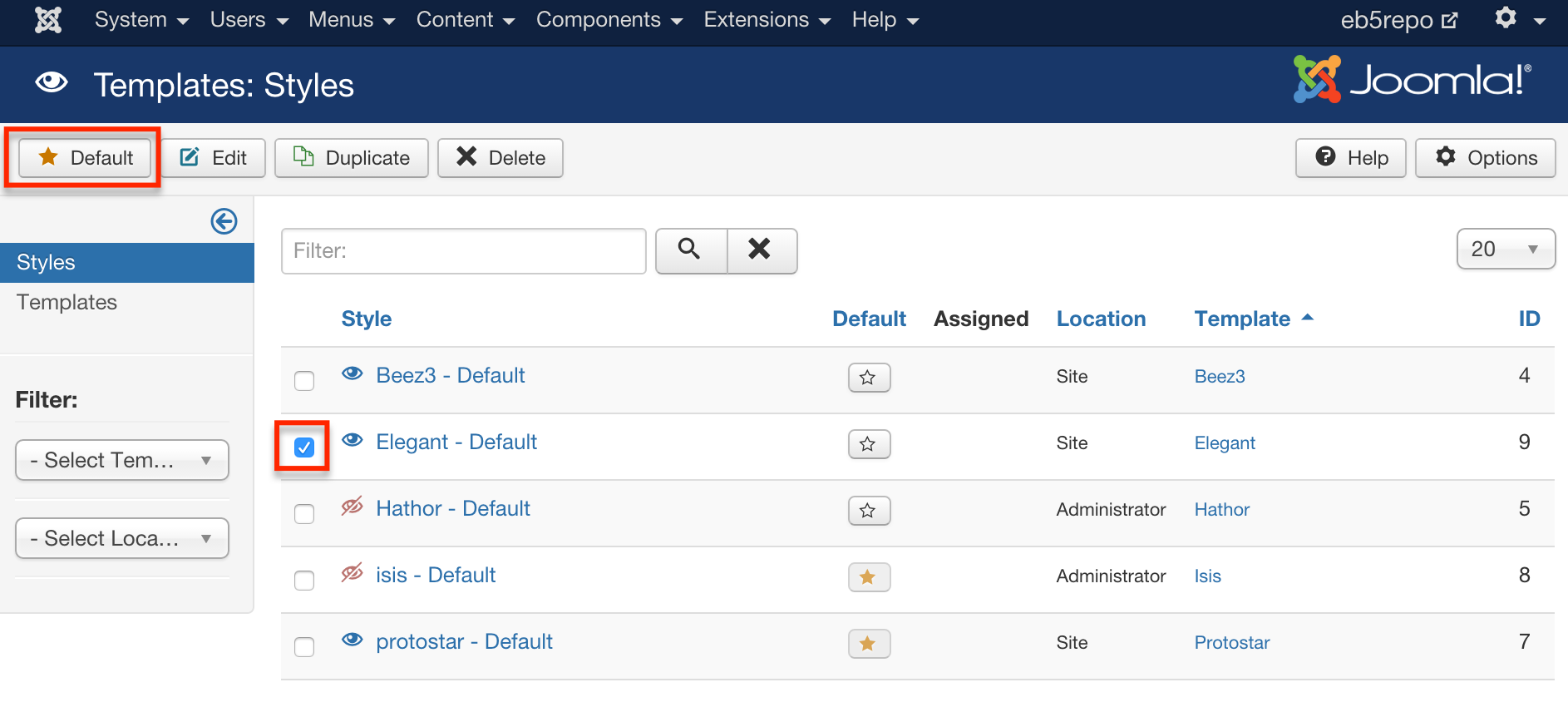
That's it! Elegant template is now the default template for your site. Huray!
In this section, you will be able to look for resources on how you could setup your new template to look similar to this site.
1. Installation


